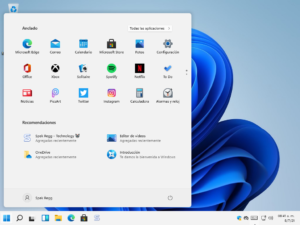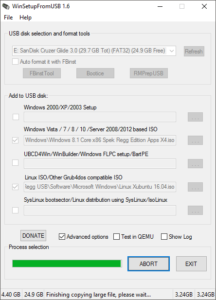Hola a todos, soy Palawan usuario de Spek Regg, en esta ocasión vengo trayendoles este post que encontre en el foro de antrax y que me fue de mucha utilidad y se q a mas de uno tambien ayudara.

Hace unos dias decidi pasar mi Notebook bangho a Linux, pero me encontre con que solo me tomaba la resolucion 640×480 y 800×600
Busque por todos lados la solucion, hasta que logre encontrarla.
Lo que hay que hacer es modificar el xorg.conf que seguramente estara vacio. Para hacer esto, abrimos una terminal (CTRL + ALT + T) y tipeamos:
sudo gedit /etc/X11/xorg.conf
Se nos abrira un editor de texto y colocamos lo siguiente:
# xorg.conf (X.Org X Window System server configuration file) # # This file was generated by dexconf, the Debian X Configuration tool, using # values from the debconf database. # # Edit this file with caution, and see the xorg.conf manual page. # (Type "man xorg.conf" at the shell prompt.) # # This file is automatically updated on xserver-xorg package upgrades *only* # if it has not been modified since the last upgrade of the xserver-xorg # package. # # Note that some configuration settings that could be done previously # in this file, now are automatically configured by the server and settings # here are ignored. # # If you have edited this file but would like it to be automatically updated # again, run the following command: # sudo dpkg-reconfigure -phigh xserver-xorg Section "Device" Identifier "Configured Video Device" EndSection Section "Monitor" Identifier "Configured Monitor" Vendorname "Generic LCD Display" modelname "LCD Panel 1024x768" Horizsync 31.5-64.0 Vertrefresh 56.0 - 65.0 modeline "1024x768_60.00" 63.50 1024 1072 1176 1328 768 771 775 798 -hsync +vsync Gamma 1.0 # modeline "640x480@60" 25.2 640 656 752 800 480 490 492 525 -vsync -hsync # modeline "800x600@56" 36.0 800 824 896 1024 600 601 603 625 +hsync +vsync # modeline "800x600@60" 40.0 800 840 968 1056 600 601 605 628 +hsync +vsync # modeline "1024x768_60.00" 63.50 1024 1072 1176 1328 768 771 775 798 -hsync +vsync # modeline "1280x800_60.00" 40.0 800 840 968 1056 600 601 605 628 +hsync +vsync EndSection Section "Screen" Identifier "Default Screen" Monitor "Configured Monitor" Device "Configured Video Device" EndSection
|
1
2
3
4
5
6
7
8
9
10
11
12
13
14
15
16
17
18
19
20
21
22
23
24
25
26
27
28
29
30
31
32
33
34
35
36
37
38
39
40
41
42
43
44
|
# xorg.conf (X.Org X Window System server configuration file) # # This file was generated by dexconf, the Debian X Configuration tool, using # values from the debconf database. # # Edit this file with caution, and see the xorg.conf manual page. # (Type "man xorg.conf" at the shell prompt.) # # This file is automatically updated on xserver-xorg package upgrades *only* # if it has not been modified since the last upgrade of the xserver-xorg # package. # # Note that some configuration settings that could be done previously # in this file, now are automatically configured by the server and settings # here are ignored. # # If you have edited this file but would like it to be automatically updated # again, run the following command: # sudo dpkg-reconfigure -phigh xserver-xorg section "Device" Identifier "Configured Video Device" EndSection Section "Monitor" Identifier "Configured Monitor" Vendorname "Generic LCD Display" modelname "LCD Panel 1024x768" Horizsync 31.5-64.0 Vertrefresh 56.0 - 65.0 modeline "1024x768_60.00" 63.50 1024 1072 1176 1328 768 771 775 798 -hsync +vsync Gamma 1.0 # modeline "640x480@60" 25.2 640 656 752 800 480 490 492 525 -vsync -hsync # modeline "800x600@56" 36.0 800 824 896 1024 600 601 603 625 +hsync +vsync # modeline "800x600@60" 40.0 800 840 968 1056 600 601 605 628 +hsync +vsync # modeline "1024x768_60.00" 63.50 1024 1072 1176 1328 768 771 775 798 -hsync +vsync # modeline "1280x800_60.00" 40.0 800 840 968 1056 600 601 605 628 +hsync +vsync EndSection Section "Screen" Identifier "Default Screen" Monitor "Configured Monitor" Device "Configured Video Device" EndSection |
Con esto logre llevar mi resolución a 1280×768
Espero que les sirva!
Un saludo y hasta otro proximo aporte